Si deseas configurar Gmail para ver tus correos alojados en HostingBaires seguí estos pasos!!
Lo primero que debemos hacer es ingresar a tu cuenta de Gmail y hacer click en el “engranaje” para luego elegir Configuración

Una vez dentro de esa opción, iremos a Cuentas e Importación como podemos ver aquí, para luego elegir Importar correo y contactos.

Ahora se nos pedirá nuestra cuenta (tu mail completo) y en el siguiente paso verás esto:
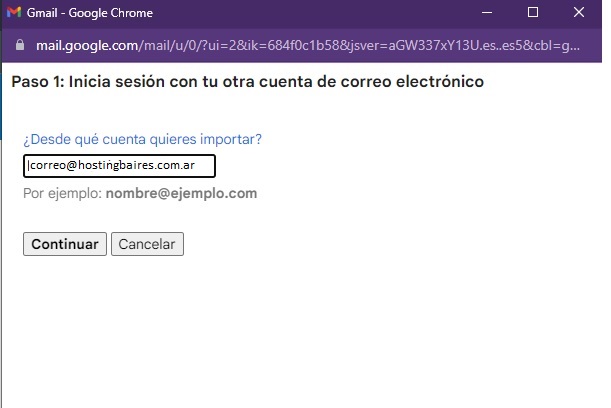
Aquí deberás completar tu contraseña para luego indicar nuevamente tu correo (es posible que Gmail lo complete automáticamente) y el servidor POP3 ,que es pop3.tudominio.com (reemplazando tudominio.com por el dominio real).
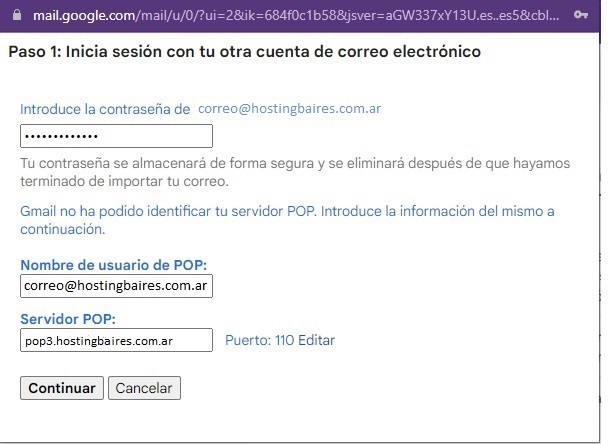
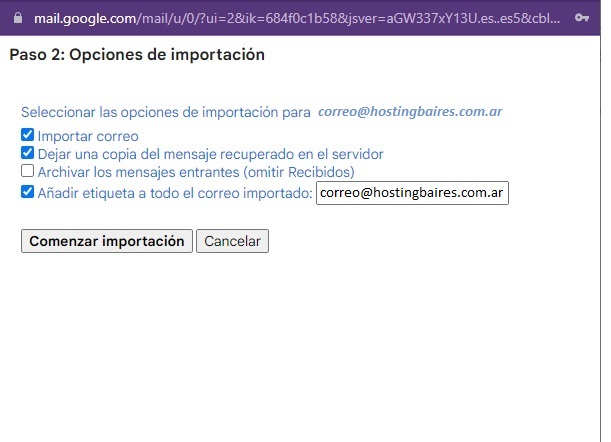
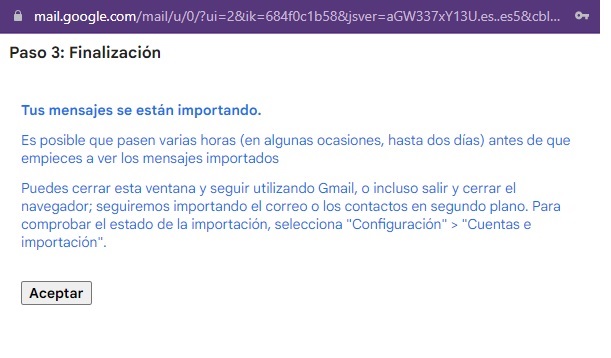
Hasta configuramos el correo entrante.
Ahora vamos a configurar el correo saliente:
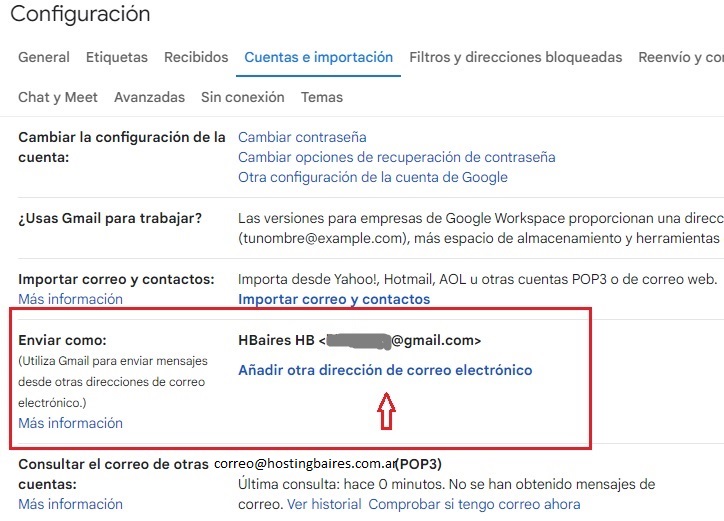
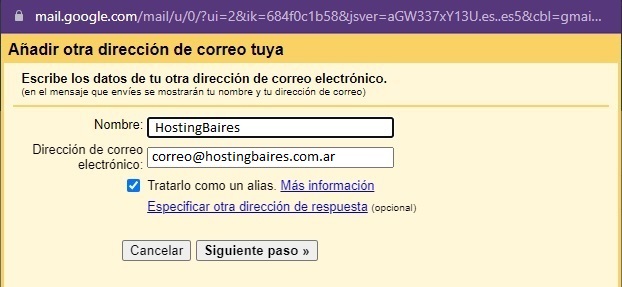
Aca cargamos el servidor saliente: smtp.correoseguro.co
Puerto: 587
Seguridad TLS
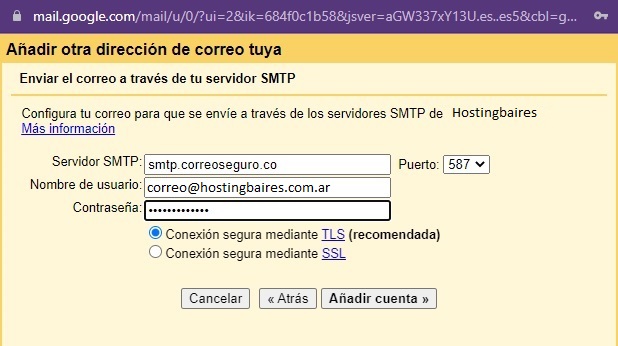
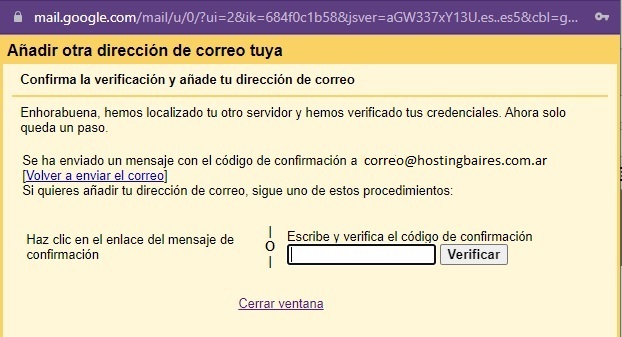
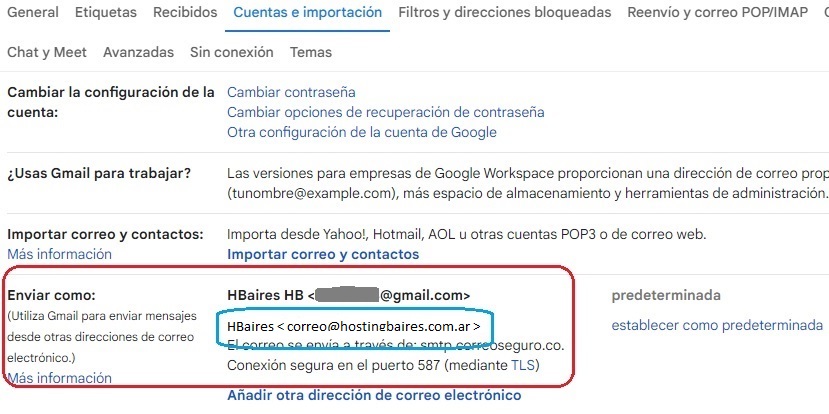
Listo!